How to use Aircel Online Recharge Portal, it gives you to recharge online very easily and we can check Best Offers, Full Talk Time. How to Recharge Aircel Mobile using Aircel Online Recharge Web Portal Log on to the Aircel Online
Read more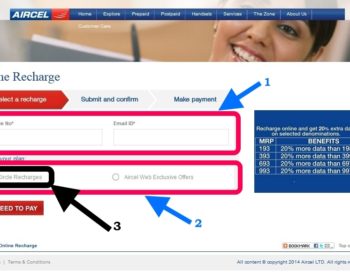
Best Laptop, Mobile Phones, Tablets, Smart LED TV, DSLR Cameras, Bluetooth Speaker, Home Theatre, Router, Travel, Telecom Info, Wordpress, Hosting, Blog
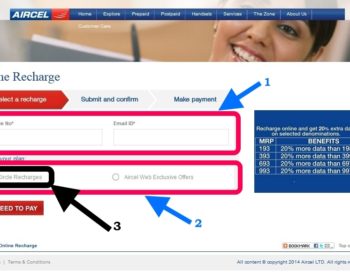
How to use Aircel Online Recharge Portal, it gives you to recharge online very easily and we can check Best Offers, Full Talk Time. How to Recharge Aircel Mobile using Aircel Online Recharge Web Portal Log on to the Aircel Online
Read moreTata Docomo Online Recharge is very simple use and recharge, using it you can recharge, check offers for you and check your Full Talktime and Extra Talktime. How to Recharge my Mobile Using Tata Docomo Online Recharge Web Portal Log on
Read more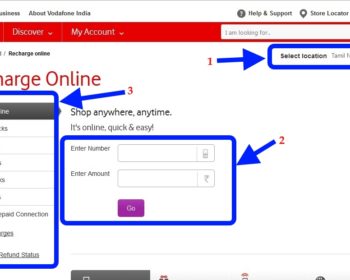
Vodafone Online Recharge using Vodafone Official Web Portal makes you easy to recharge, Check offers and Full Talktime, Check all booster / Tariff Vouchers and newly launched offers and make payment of your Postpaid bills with some easy steps Log
Read more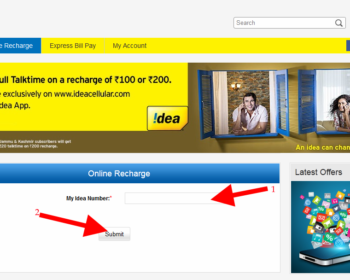
Idea Online Recharge make us the convenient to recharge online easily and check Full Talktime and Offers for you, Using this you can do Recharge you mobile like Sms Full Talktime Internet Recharge Booster and Tariff Recharge Check Full Talktime
Read more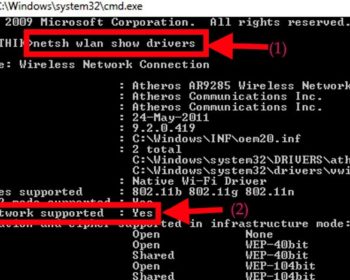
We make our Laptop / Desktop as WiFi Hotspot Zone by using Command Prompt or by using Virtual Softwares [see: How to Create WiFi Hotspot using Virtual Software] STEPS 1 : First of all you have to check is your
Read more